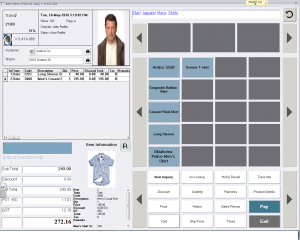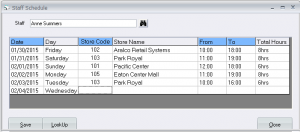Sample screens for the Standard POS System setup.
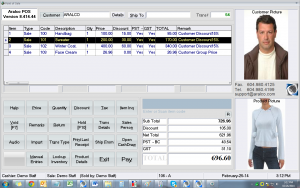
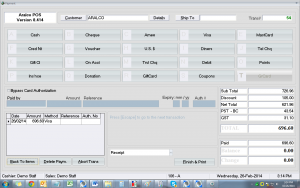
- Use standard screens or create your own layouts to apply functions most relevant to your business
- Use standard reports or create your own to match your specific operational requirements
- Choose settings tailored to the specific needs of your industry
- Use Touch Screen for faster transaction entry
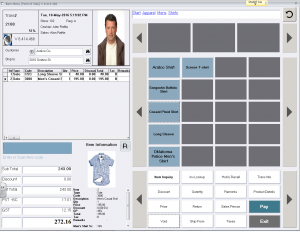
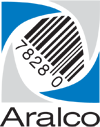


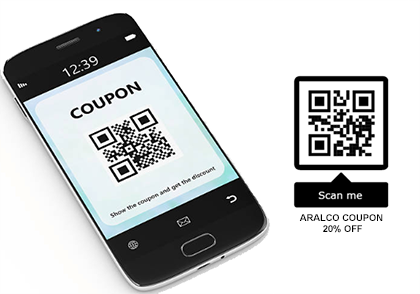
 Integrated Payment Processing
Integrated Payment Processing