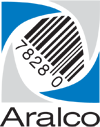Starting the SYNC_SERVER Application
The Aralco SYNC_SERVER.EXE program is used by the Back Office system to transfer data to/from the Point of Sale registers. This includes any price updates, customers, new products, staff members, etc., going to the registers, and sales, end of day data, customers, etc. coming from the registers.
The SYNC_SERVER.EXE application usually runs on the same computer as the SQL Server, and when operating correctly, will show up on the server’s Windows taskbar similar to the following:
![]()
When not running, the icon will not appear on the taskbar and needs to be restarted.
To do this:
- Log onto the server as a user with administrator privileges;
- Using File Explorer, navigate to the \ARALCO\SERVER directory;
- Double click on the SYNC_SERVER.EXE application;
- The SYNC_SERVER icon should now appear in the taskbar as shown above.
IMPORTANT:
Make sure the Server where the SQL Database and Sync_Server reside, is ALWAYS logged in and NEVER “Signed Out”. You can setup the Windows on the Server to prompt for a login after the server is idle after one minute (user definable).
Failing to follow the above instructions WILL result in Data Exchange/Communications to halt between POS terminals and Back Office System and many Back Office Functions can also stop working.