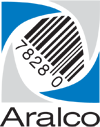Starting the Microsoft SQL Server Service
- Login as the administrator to the server where the SQL Server resides;
- Ensure the server’s hard drive has not run out of disk space. If you’re below 10% of free disk space, free up as much space as you can and continue on to the next step;
- Press the
 Windows Key + R, enter services.msc, and press OK;
Windows Key + R, enter services.msc, and press OK;
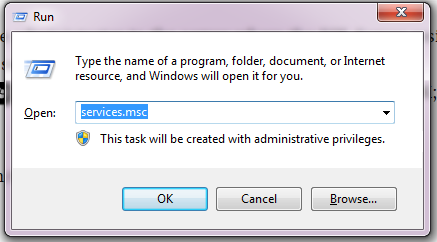
- Scroll down the list until you find the SQL Server (MSSQLSERVER) entry:
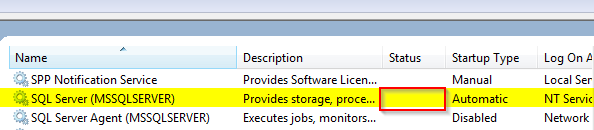
- Right click on the SQL Server (MSSQLSERVER) service and select Start;
- A window will appear with a status bar as it starts the service. The SQL Server (MSSQLSERVER) service should now show Started under the Status column;
- You’ll now need to start the Aralco SYNC_SERVER application. Please follow this link for instructions on this process.